
How to Create Design Concepts Faster: A Designer's Guide to ChatGPT 4o’s Image Generator
As a graphic designer constantly exploring emerging technologies, I recently tested OpenAI's latest innovation: ChatGPT 4o's image generation capabilities. The question on every designer's mind: Can AI truly replace creative professionals?
What is ChatGPT 4o's Image Generator?
OpenAI's latest image-generation tool represents a significant leap in artificial intelligence's creative potential. Unlike previous iterations, this version offers unprecedented flexibility and creative range.
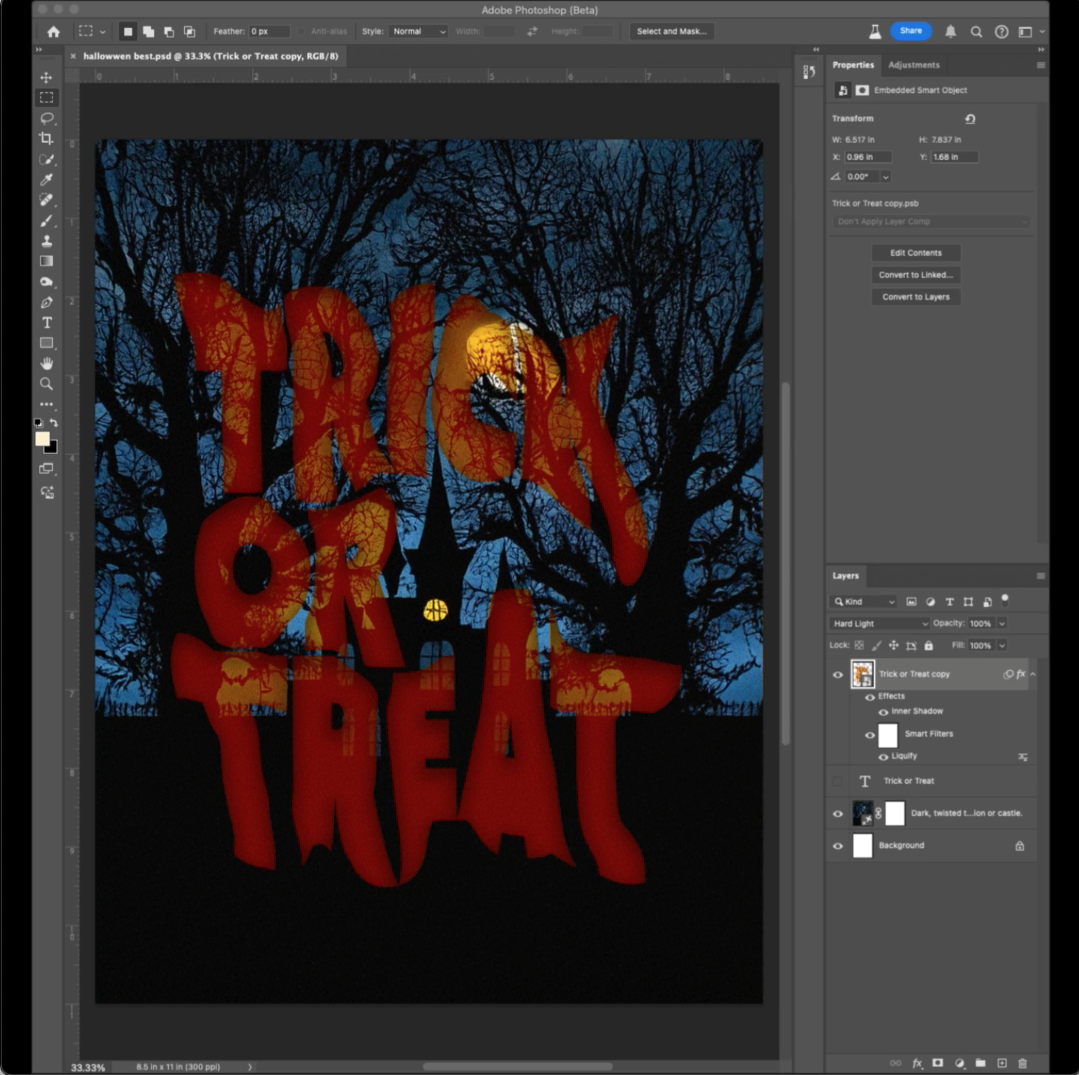
How to Create Spooky Lettering in Photoshop
As Halloween approaches, adding some spooky, distorted text effects to your designs can add a perfect eerie touch! In this guide, I’ll walk you through my process for creating custom spooky lettering in Photoshop.
1. Start with a Smart Layer
Why Use a Smart Layer? Converting your text to a smart layer ensures that any adjustments remain non-destructive, allowing you to tweak as needed.
How-To: Right-click on your text layer and select Convert to Smart Object.
2. Apply the LIQUIFY Filter for a Distorted Effect
What It Does: The Liquify filter allows you to push, pull, twist, and distort your text, adding

